|
|
|
|
|
|
When you click Setup on the TabWare Power Panel, the Setup Power Panel displays. From the Setup Power Panel, click User Setup to display the User Setup window. This window allows you to select a language and choose personal preferences for the appearance of information in the window and for how the system handles certain conditions. The selections you make are only visible from your terminal and do not have any effect on other system users.
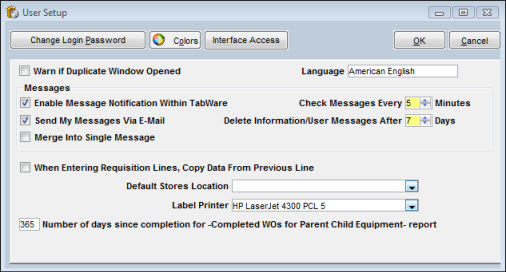
User setup also allows you to:
Note: The Interface Access button is reserved for future functionality.
Additional user setup information is provided below.
Warn if Duplicate Window Opened
The system allows you to have multiple instances of the same window open simultaneously. Click on the Warn if Duplicate Window Opened box if you want the system to issue warnings when you open another instance of a window that is already open.
Choose a language from the dropdown list. Before selecting a particular language, be sure that the necessary translations have been made through the Data Dictionary windows.
The Module Availability window in the Setup module shows the list of modules available at your site. If the Messaging option has been activated, a checkbox appears in the User Setup window with the caption Enable Message Notification Within TabWare. If you click that checkbox, two more options display. The first option defines the interval in minutes for sending a notification to you when there are messages waiting for you to read. The second option defines the length of time in days that you want messages kept for display in the Message Log window.
If your location has chosen to use the TabWare E-Mail Interface and you want messages generated by TabWare to be displayed in your external e-mail window, click the checkbox Send My Messages Via E-Mail. Before selecting this option, verify with your System Administrator that your plant is using the e-mail interface feature. If so, and you select this option, another option appears, Merge Into Single Message. Select this option if you want Job Cop to consolidate your unread TabWare messages into a single e-mail message.
Note: Before Send My Messages Via E-Mail can be selected,the employee's e-mail address must be entered on the employee's record in the Resources module.
When Entering Requisition Lines, Copy Data from Previous Line
If you have update access to the Requisition Notebook, check this box to have TabWare copy fields from the previous line when you enter a new line.
This field only displays if your location has activated the Multiple Warehousing option. If this field is visible, you can select your default stores location from a list of stores locations to which you have been given access.
If you plan to print labels, you must select a label printer here. Click the dropdown box and highlight the printer to use when printing labels. TabWare's label print capabilities support any label printer that supports Windows print drivers.
Note: If you do not see this option and you need to print labels, see your system administrator for Print Labels security access to either Item Search or PO Receipts.
Number of days since completion for -Completed WOs for Parent Child Equipment- report
Enter the number of days ...