|
|
|
|
|
|
The appearance of information onscreen depends on the color settings you choose from the Windows Control Panel and from the Color Setup windows. From these Color Setup windows, you can:
Switch to the Color Settings window from the Windows Control Panel to choose a color scheme or a color for a screen element. Refer to Windows Help text for instructions.
Choose colors for highlighted text and field backgrounds. You can select colors for the Optional Values, Required Values, Highlight Text, and Highlight Rectangle blocks.
Select the colors that will be used in the TabWare notebooks. You can choose to have your custom colors apply to just the tabs or to the entire notebook page, including the tab.
TabWare gives you the option to use either the system default colors or to select the way various fields will appear on your screen. For instance, if you select a distinctive color for fields that require entries, it will be easy to determine when data must be entered to complete a screen.
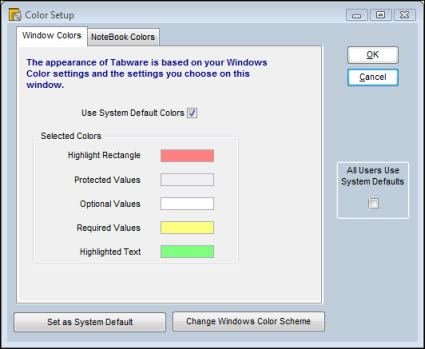
To Select a Color for Highlighted Text or Field Background:
|
1. |
Select Use System Default Colors to activate the colors designated by your system administrator as standard colors for your plant. |
|
|
OR |
|
|
Deselect Use System Default Colors and click the question mark beside one of the following blocks: Highlight Rectangle, Optional Values, Required Values, or Highlighted Text. When the color selection window appears, select one of the Basic Colors and click OK or click the Define Custom Colors bar to create a custom color (refer to Windows Help text for further instructions). |
|
2. |
Repeat step 1 to change the color for the other screen elements. |
|
3. |
Click OK when you have completed your changes. |
|
4. |
You cannot select a color for the Protected Values block from the Color Setup window. The system uses the color you selected for the Windows background from the Color Settings window of the System Control Panel. |
The colors that TabWare uses to display the information notebooks can be selected on the Notebook Colors tab. Clicking the Only Tab radio button causes the selected color to apply only to the tab itself. Clicking the Both Tab and Panel radio button causes the color to appear on the entire page, including the tab.
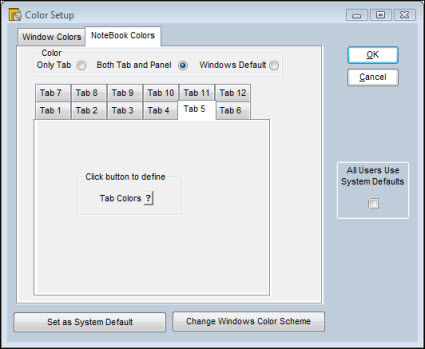
Note: For Windows XP, the color of the tab will not change with either radio button.
The Set System Default button and the All Users Use System Defaults option are visible only if you are a system administrator with the appropriate rights. Click on the Set System Default button to set colors that all users see if they choose to use the system default colors. Selecting the box below the All Users Use System Defaults label sets all users' colors to the system default colors for the fields that appear on the TabWare screen.
From either the Window Colors tab or the NoteBook Colors tab, you can select the Change Windows Color Scheme button to switch to the Color Settings window for the Windows Control Panel.