|
|
|
|
|
|
RFQs and requisitions requiring a buyer’s attention can be found by performing searches with the Buyer’s Backlog window. As a by-product of searching, the buyer can perform online updates and transfer information to RFQs and purchase orders. Buyers can also access the Shipping Order Notebook if shipping orders that have been forwarded but not approved appear in their backlog.
The Buyer's Backlog window allows you to resize and rearrange the order of the columns to suit your preferences. These settings are saved and used each time you enter this window. In order to return these settings to their delivered (default) state, click the Actions button and select Restore Default Settings.
Search results displayed with the Buyer’s Backlog window appear under one of the following five headings:
If setup options allow unapproved items to be copied to an RFQ, items shown under this heading include Quote Only requisition lines that have not been copied to an RFQ, and requisition lines that are not Quote Only, have not been approved, are marked for outside purchase, and have not been copied to an RFQ.
If setup options do not allow unapproved items to be copied to an RFQ, items shown under this heading include Quote Only requisition lines that have been approved but not copied to an RFQ.
Includes approved requisition items that have not been transferred to a purchase order or RFQ, and RFQ items that have been awarded and are ready for transfer to purchase orders.
Includes RFQ items created with or without an approved requisition. Identifies RFQs where all responses have been received or responses are still due, but today’s date is beyond the RFQ due date.
Includes RFQ items that have been forwarded to another buyer for further approval. The second approval may be a required action when you intend to award items to a supplier who was not the lowest bidder.
Includes shipping orders that have been forwarded and have not been approved.
You can jump to other windows by clicking one of the buttons at the bottom of the Buyer’s Backlog window. The search window remains open when you jump to another window. Using the buttons, you can:
Transfer requisition or RFQ items to a purchase order.
Transfer approved requisition items to an RFQ. If your setup options allow it, you can also transfer unapproved requisition items.
Reassign a buyer.
After selecting a record displayed from a search, you can jump to a related notebook.
The Buyer’s Backlog operates similarly to other search windows with one exception: there are a set choice of queries to work with. The display has a fixed format. Search results appear under one of five headings mentioned above.
To Perform a Search:
|
1. |
From the Purchase Order Search window, click the Go To button and then select Buyer’s Backlog. The Buyer’s Backlog window displays. |
|
2. |
Optionally, enter selection criteria for Buyer, RFQ, Requisition, and Supplier. |
|
3. |
Click the Search button. |
|
4. |
Highlight one or more of the items displayed and click the Go To button to jump to a related notebook, click the Transfer to PO button, or click the Transfer to RFQ button. |
From the Buyer’s Backlog window you have the option of searching for requisition items to transfer to a new or existing Request for Quote.
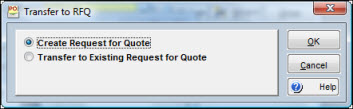
To Transfer Requisition Items to an RFQ:
|
1. |
Perform a search from the Buyer’s Backlog window. |
|
2. |
Highlight one or more displayed records and click the Transfer to RFQ button. The Transfer to RFQ window displays. |
|
3. |
Enter an RFQ number, as required, to transfer items to a new or an existing RFQ. |
|
4. |
Click OK. The RFQ Notebook opens. |
From the Buyer’s Backlog window you have the option of searching for requisition or RFQ items that you want transferred to a new or existing purchase order.
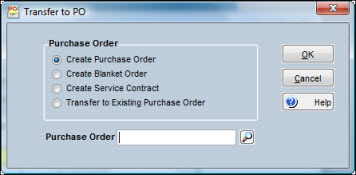
To Transfer Items to a Purchase Order:
|
1. |
Perform a search from the Buyer’s Backlog window. |
|
2. |
Highlight one or more displayed records and click the Transfer to PO button. The Transfer to PO window displays. |
|
3. |
Select an option for creating a new purchase order or transferring items to an existing PO. |
|
4. |
Enter a PO number, as required, for transferring items to a new or existing PO. |
|
5. |
Click OK. The Purchase Order Notebook opens. |
If transferring to a purchase order marked Service Contract, all items being transferred must have an item type defined through Setup options as allow service contract charges. When purchase order line updates are applied to the database, TabWare performs the following checks:
TabWare verifies that the unit cost variance between the purchase order and the requisition does not exceed the tolerance specified in Purchasing Setup. If the tolerance is exceeded, TabWare issues a warning message giving the percentage of difference.
TabWare checks to ensure that the cost of any items requiring approval does not exceed the approval limits set for the approver. If the approver's limit is exceeded, TabWare displays a warning message.
If the requisition item already exists on a purchase order, an error message displays showing the PO number where it exists. Clicking OK confirms that the transfer action should not be taken.
From the Buyer’s Backlog window, you have the option of reassigning a requisition or a request for quote to another buyer.
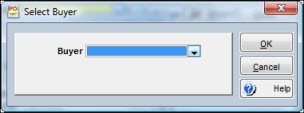
To Reassign Items to a Different Buyer:
|
1. |
Perform a search from the Buyer’s Backlog window. |
|
2. |
Highlight one or more displayed records and click the Reassign Buyer button. The Select Buyer window displays. |
|
3. |
Click the dropdown arrow and highlight the name of the buyer to whom you wish to transfer the item. |
|
4. |
Click OK. |
|
5. |
TabWare then gives you the option to also update the buyer defined for that item at a particular stores location. Click Yes to update the buyer on the item with the buyer you selected. Click No to leave the buyer on the item at the original selection. |
Shipping orders may be forwarded to buyers who need to provide additional information regarding the shipment, approve the shipment, or both.
To Approve Shipping Orders:
|
1. |
Select an activity that includes Ready for Shipment and perform a search from the Buyer's Backlog window. |
|
2. |
Highlight one or more displayed records, click the Go To button, and select Shipping Order Notebook. |
|
3. |
Click the Shipping Information tab and provide any necessary information. |
|
4. |
Review the other tabs in the notebook, providing additional information as needed. |
|
5. |
Click the Actions button and select Approve. Your name and the date appear in the Approved By and Date Approved fields. |
|
6. |
Click the Actions button and select Forward to forward the shipping order to the party responsible for shipping the items out. |
Note: In order to approve a shipping order, you must be designated as an approver of shipping orders in the Employee Responsibilities section of Resources.
For additional information about using the Shipping Information tab, see Shipping Information Tab in Inventory.