|
|
|
|
|
|
When items need to be shipped out of the plant, you can create a shipping order that contains all the relevant information to allow tracking of those items.
To Create a New Shipping Order:
|
1. |
Select Inventory from the TabWare Power Panel. |
|
2. |
Click the Go To button on the Item Search window and select Shipping Order Search. |
|
3. |
Click New Shipping Order. The Create Shipping Order window opens. |
Note: If your site has specified that shipping order numbers are auto-generated and has disallowed manual entry of numbers, this window is not shown.
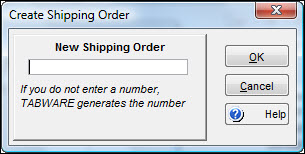
|
4. |
Enter a shipping order number or allow the system to generate a number based on the numbering method defined for shipping orders in Inventory Setup. Click OK to open the Shipping Order Notebook. |
Note: You can also create a shipping order from Requisitions. See Copying Lines to a Shipping Order in Requisition Processing in Requisitions for more information.
Use this tab to enter information about the shipment leaving the plant. Click the search icons to open a search popup window from which to make selections and click the dropdown arrows to display validated choices to fill in other fields. Clicking the New button opens the Create a Shipping Order window. Clicking the Delete button deletes the current shipping order if it has not been approved.
The name of the person logged into TabWare defaults into this field but can be changed if necessary.
You can enter a purchase order number that exists in TabWare as a reference number. Click the search icon to the right of this field for a purchase order search popup window.
Enter the number of the shipping tag associated with this shipment.
Click the dropdown arrow to display a list of validated codes and reasons for shipping that have been created for your plant.
The in-plant contact for the shipment is a required entry. This is the person who should be contacted regarding the shipment if needed. Click the search icon to perform a search on your location's employees.
Enter the current physical location of the item or items to be shipped.
Enter the appropriate account number, area, and department to receive charges associated with the shipment of the item(s).
Click the dropdown arrow in this field to select the buyer to be assigned to this shipping order. When no selection is made, TabWare uses the first occurrence of buyer code found from the sources from which it is copied.
Enter the return authorization number assigned by the shipment's recipient.
Click the calendar icon to choose the requested date for this shipment.
If a special method of transportation is required for this shipment, click the dropdown arrow to select the appropriate mode of transportation.
The Shipping Order Activity Log provides an up-to-date listing of events that have occurred for a particular shipping order. Once the shipping order has been saved, you can access this log to add comments to an existing record or add new records as needed to explain conditions or exceptions that apply.
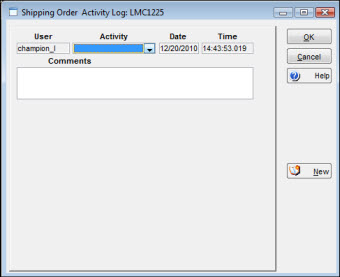
To Insert a Comment in the Activity Log:
|
1. |
From the Shipping Order Notebook Shipping Order tab, click the Activity Log icon. |
|
2. |
Click the New button to add a record to the log. |
|
3. |
Select an Activity Type from the dropdown list. |
|
4. |
Enter information in the Comments block. |
|
5. |
Click OK. |
To enter comments that will only be available internally, click the Comments icon to open the Shipping Order Comments window.
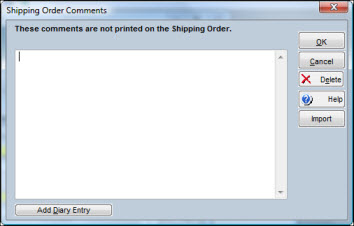
Comments entered on this window are not printed on the shipping order. When you click the Add Diary Entry button, TabWare automatically inserts a header above your comments that contains the name of the person logged in to TabWare, the date, and the time. You can then enter your comments under this header so others who need this shipping order can see when the comment was entered.
Click the Import button to open the Select an Import File window. Use standard Windows conventions to move through the available drives and select the text file to import. Highlight the file to import and click the Open button.