|
|
|
|
|
|
The TabWare Power Panel provides access to the TabWare modules. If you are running TabWare using the Category View, the Power Panel displays links to the modules. If you are running TabWare using the Classic View, the Power Panel displays picture icons representing modules. The module links or icons displayed on your TabWare Power Panel depend on your job requirements. Each link or picture provides access to TabWare features that you can use to perform job-related activities.
If you are running TabWare using the Category View, clicking a link on the Power Panel will open another window containing a list of possible tasks. Click on the appropriate task link to perform the needed task.
To switch between Category View and Classic View, click Switch to Classic/Category View on the Power Panel. This link toggles between the two views.
The Category View is displayed below:
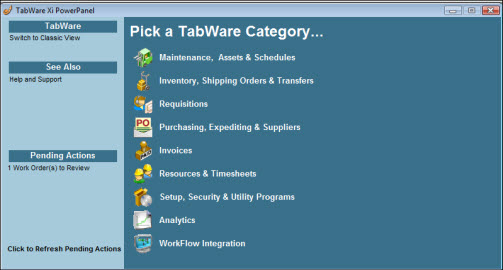
The Classic View is displayed below:
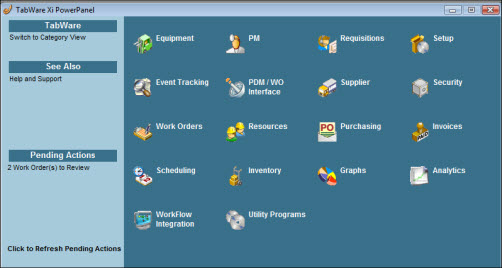
If your site uses TabWare’s Messaging feature, the Power Panel will contain a list of Pending Actions, summarizing any Action Messages in your queue for processing. The following is an example of possible Pending Actions:
8 Work Order(s) to Review
5 Requisition Line(s) to Review
6 Rush Order Requisition Lines to Review
1 Rush Order(s) to Purchase
2 RFQ(s) to Approve
4 Shipping Order(s) to Approve
To process these action items, click the item. TabWare will open the appropriate window needed to perform the action. To update the count of Pending Actions, click Refresh Pending Actions.
Note: The Pending Actions section of the Power Panel summarizes Action messages only and does not include Information messages. For more information on TabWare messages, refer to Messaging.