|
|
|
|
|
|
Unlike material items that are normally accepted from a carrier at a receiving dock, service items can be received at numerous points throughout the plant. To facilitate the receipt of services, you can use the Service Contract Receipts windows (for additional information, see Receiving Purchase Order Items). Compared to receipt of materials, the receipt of services has these features:
The purchase order being received must have the service contract checkbox enabled on the first tab of the Purchase Order Notebook.
The items being received on the service contract purchase order must belong to an item type previously defined as allow service contract charges.
The receipt quantity is always 1. The unit cost field defines the monetary scope of the services covered by the item.
If your site uses the Invoice Matching module, use of Service Contract Receipts is optional. You can use it, but only to mark an item Received Complete. Entries to Invoice Matching windows allow posting of monies other than the full amount. This feature enables you to issue progress payments to a supplier.
If your site does not use Invoice Matching, you can receive partial amounts with Service Contract Receipts.
Receipt of services uses two windows. The first one captures the purchase order number and other header-type information. The second window displays the items shown on the purchase order and current receipt information for each item.
To Post a Service Contract Receipt:
|
1. |
From the TabWare Power Panel, select Work Orders. |
|
2. |
When the Work Order Search window opens, click Go To and then select Service Contract Receipts. The first of two windows displays. |
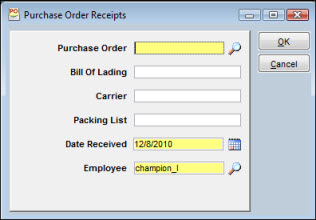
|
3. |
Enter a purchase order number and other header information and click OK (the purchase order number entered or selected must be designated as a service contract). The second window displays, showing line item information. |
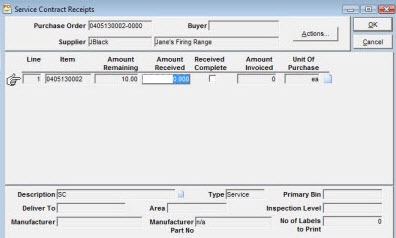
|
4. |
Optionally, click Actions to use a filter or mark all items as being Received Complete. |
|
5. |
If your site does not use Invoice Matching, you can enter an Amount Received for a line item. Otherwise, you can click the Received Complete checkbox. |
|
6. |
Click OK. |