|
|
|
|
|
|
From the Resource Search window, you can search for employee information by using a custom query or entering a full or partial employee ID number.
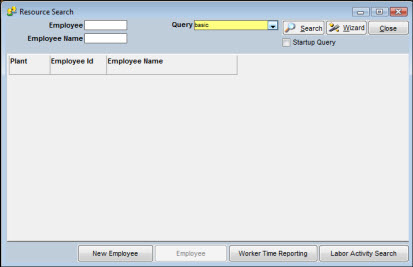
After TabWare processes a query, the selected employee records display in the Resource Search window. You can then double-click a record to retrieve the Employee Notebook and make changes to the employee’s record. You can also access the Labor Activity Search and Time Reporting windows from the Resource Search window to update the employee data there.
The four primary windows used with the Resources module are Employee Entry, Employee Update, Worker Time Reporting, and Labor Activity Search. If you want to jump to windows used in other TabWare modules, click the Modules dropdown menu on the menu bar at the top of the window.
To search for an employee record, you can enter a full or partial value in the Employee box in the upper left of the search window and select the default query or a custom query from the dropdown list. If you do not enter a value in the Employee field, the search uses only the selection criteria built into the query you chose.
To Perform a Search:
|
1. |
Optionally, click the arrow icon to display the list of available queries. |
|
2. |
Click a query to select it. |
|
3. |
Optionally, enter a full or partial value in the Employee field. |
|
4. |
Click the Search button to display a list of employees that match the selection criteria. |
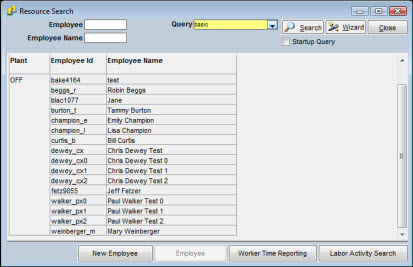
|
5. |
Double-click one of the records to display the related employee master record or highlight a single record and click the Employee button (which becomes available when you highlight a record). |
|
6. |
Click OK when you have finished reviewing employee information. |
With the appropriate security privileges, you can use Public Queries, which are queries developed by other users and made available to you by the system administrator. You can alter the format of the search results displayed by these queries; however, the altered format is only visible to you and does not change the search results viewed by other users.
By clicking the Wizard button, you can open the Query Wizard window to develop queries for your private use. You can select one of your custom queries from the Query dropdown list and then click the Search button to execute your query.
Refer to Queries in System Features for more information on creating a query.