|
|
|
|
|
|
TabWare has useful features that help you navigate through the system. You should learn to use these features in order to realize the full potential of the TabWare system. Some of these features are described below.
TabWare provides you with the ability to drag and drop records from one window to another window. You can also drag and drop items within a single window. This TabWare feature is available for certain activities, such as selecting work orders from another schedule, specifying a sort order for work orders, adding items to purchase orders, or or adding items to a requisition. The following illustration shows how records from one window can be dragged and dropped onto another window.
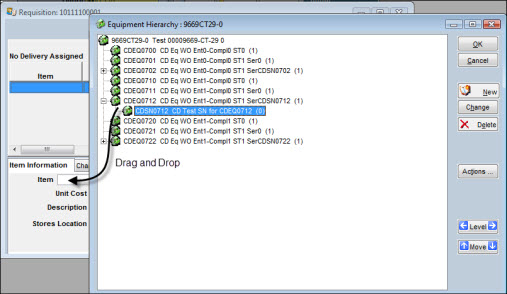
If you are working with a window that contains a list of records, you can select one or more records. To select one record, simply click on it. To select more than one record, hold down the CTRL key and click on each record. To select a range of records, click on the first record in the range, hold down the SHIFT key and click on the last record in the range. The selected records will be highlighted.
Several TabWare modules require you to enter a date. For example, when
working in the Scheduling module,
the Work Order Schedule popup
window Date From and To
fields allow you to select the desired date by clicking on the calendar
icon. Clicking on the calendar icon ![]() displays the calendar window shown below.
displays the calendar window shown below.
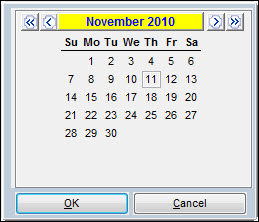
You can switch to a prior month or the next month by clicking on the single left or right arrow. You can switch to a prior year or the next year by clicking on the double left or right arrows. When you double-click on a date, TabWare enters that month, day, and year into the designated field.
Dates can be entered manually using the same format as that to which you have set your Windows short date (usually this is in the format of mm/dd/yy).
Throughout TabWare you are given the opportunity to enter comments to
further document or explain situations which are not specifically addressed
in a field. When you see a comment icon  , you can click on it to open a window that allows
text entry. If the window contains a button labeled Diary
Entry, you can click this button to include your system ID, the
current date, and the current time of day. You can then add your comments
so that anyone needing more information can easily tell who entered the
comment and when it was entered.
, you can click on it to open a window that allows
text entry. If the window contains a button labeled Diary
Entry, you can click this button to include your system ID, the
current date, and the current time of day. You can then add your comments
so that anyone needing more information can easily tell who entered the
comment and when it was entered.
Note: If the comment
icon displays lines  , then the comment field already contains
information, but you can add to it as needed.
, then the comment field already contains
information, but you can add to it as needed.
There may be instances when you would like to delete your customized settings or old cached settings and go back to the latest TabWare default settings. If your system administrator has enabled this feature, you can click on the File option from the screen menu above the TabWare Power Panel and select Delete User Settings. You can also accomplish this by pressing Alt+Del at any time within TabWare.