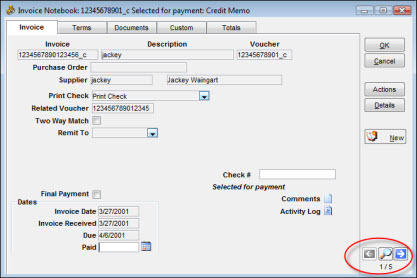|
|
|
|
|
|
You can use the Invoice Search window to find an existing invoice or voucher. Based on selection criteria you provide, the window displays a list of invoices with related voucher numbers and other descriptive information. You can then highlight one or more of the displayed entries to display the Invoice Notebook or perform other actions.
You can jump to another window by clicking one of the buttons at the bottom of the Invoice Search window. The search window remains open when you jump to other windows. You also have the option of performing a search and then selecting one or more of the displayed records before clicking a button. Using the window jump buttons, you can:
Create a new voucher
Use the Go To button to jump to other related windows
Perform a variety of actions related to invoice matching
In the Invoice Search window, you can enter selection criteria to narrow the list of items selected for display. You can enter full or partial values for Invoice number, Purchase Order number, or Supplier. When you click the Search button, TabWare executes the search and displays a list of invoices based on the selection criteria you provided. If you need additional information, you can access the Invoice Notebook.
To Perform a Search:
|
1. |
Click the arrow icon to display a list of available queries and then select a query or enter a full or partial value for the Invoice, Purchase Order, or Supplier field. |
|
2. |
Click the Search button to display a list of records for invoices matching the selection criteria. |
|
3. |
Double-click one of the records displayed or hold down the ctrl key while selecting multiple records. |
|
4. |
Click the Invoice Notebook, Action, or Go To button at the bottom of the window. |
Note: If you selected multiple records, you can navigate through the records by clicking the Invoice Notebook button and then clicking the Next or Prior arrows.