|
|
|
|
|
|
When looking for information about a particular supplier, you can use the Supplier Search window to search the database. Based on the selection criteria you provide, TabWare displays a list of suppliers. You then have access to the Supplier Notebook, which can display information about one or more selected suppliers. You access the Supplier Search window by selecting Supplier on the TabWare Power Panel.
You can jump to another window by clicking one of the buttons located at the bottom of the Supplier Search window. The Supplier Search window remains open when you jump to other windows. You also have the option of doing a supplier search and then selecting one or more of the displayed records before clicking a button. Using the window jump options, you can:
Perform a purchase order search
Add a new supplier
Run an external report
When you select Supplier on the TabWare Power Panel, the Supplier Search window opens. You can use this window to search for suppliers using queries linked to supplier information. You can also search by supplier name or number. If you do not enter a value in the Supplier field, the search uses only the selection criteria of the query you chose.
To Initiate a Search:
|
1. |
Optionally, click the dropdown arrow icon to display a list of available queries. |
|
2. |
Select a query. |
|
3. |
Optionally, enter a full or partial value in the Supplier field. |
|
4. |
Click the Search button to display a list of records for suppliers matching the selection criteria. |
|
5. |
Double-click one of the records displayed to open the Supplier Notebook, or hold down the CTRL key while selecting multiple records and click the Supplier button at the bottom of the window. |
Note: If you have selected multiple records, you can progress through the displays by clicking the arrows shown in the lower right corner of the window.
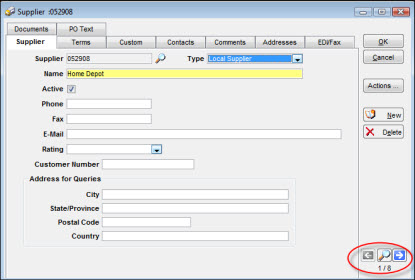
You can enter a full or partial value for a supplier in the Supplier field at the top left of the Supplier Search window. The value you enter becomes an add-on to the selection criteria built into the query being used. After you have entered a value for supplier, press ENTER or click Search to search for suppliers. TabWare processes your search request and displays the results.
When you click the Reports button from the Supplier Search window, you have the option to generate an external report that has been written for your plant. TabWare has the ability to support the following file types:
DOS/Windows executable files
DOS batch files
Crystal Reports files
non-visual user objects written in PowerBuilder
PowerBuilder windows
The reports must be pre-written for your plant and must have been defined in the Customizing Tabware section of the Setup module. See your system administrator for information concerning reports available at your location.
To Run an External Report:
|
1. |
Select Supplier on the TabWare Power Panel to open the Supplier Search window. |
|
2. |
Perform the desired search. Optionally, depending on the report needed, select one or more lines. |
|
3. |
Click the Reports button. The Run External Reports window opens showing the list of reports that have been written for this module.
|
|
4. |
Highlight the desired report. |
|
5. |
Either click Run or double-click the report name to execute the report. |
With appropriate security privileges, you can use Public queries. These are queries developed by other users that are made available to you by the system administrator. In addition to any Public queries available to you, you can develop your own queries. If you make additional queries, the new format is only visible to you and does not affect other users.
By clicking the Wizard button on the Supplier Search window, you can create a custom query for your own private use. You then have the option of selecting one of your custom queries or any of the public queries when you perform searches.