|
|
|
|
|
|
If your site is using the PO Text Library, then this tab will be visible on the Purchase Order Notebook. Upon creation of a new purchase order (a regular PO or blanket PO), the Purchasing Text IDs associated with the plant and supplier as initial text and final text will be automatically assigned to the purchase order. These Text IDs will be displayed on separate tabs in the Text window as Initial Text and Final Text. The Text IDs are listed in order by the sequence numbers assigned in the PO Text Setup window. The Text IDs associated with the supplier on the purchase are listed next, in order alphabetically by Text ID.
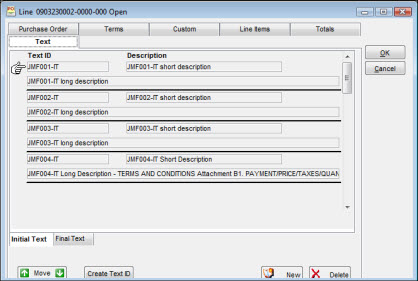
When creating a new routine PO or blanket PO, you have an option to copy an existing purchase order. If a copy-from purchase order number is entered and if the copy initial/final text checkboxes are selected, then the Initial and Final Text ID assignments will be copied from the copy-from PO to the new PO being created.
The Text IDs from plant-level setup and from the Supplier Notebook will not be automatically added to the new purchase order. If a copy-from purchase order number is entered and if the copy initial/final text checkboxes are not selected, then the Initial and Final Text ID assignments will not be copied from the copy-from PO. Instead, the Text IDs from plant-level setup and from the Supplier Notebook will be added to the new purchase order.
When creating a release against a blanket PO, there is an option to copy the Initial and/or Final Text defined on the blanket PO for use on releases. If the copy initial/final text checkboxes are selected, then the Initial and/or Final Text ID assignments for releases will be copied from the blanket PO to the release being created. The Text IDs from plant-level setup and from the Supplier Notebook will not be automatically added to the new release. If the copy initial/final text checkboxes are not selected, then the Initial and Final Text ID assignments will not be copied from the blanket PO or from any other source.
When creating a change order, there is an option to copy the Initial and/or Final Text from the previous version of the purchase order. If the copy initial/final text checkboxes are selected, then the Initial and/or Final Text ID assignments will be copied from the previous version of the PO to the new change order. The Text IDs from plant-level setup and from the Supplier Notebook will not be automatically added to the change order. If the copy initial/final text checkboxes are not selected, then no Text IDs will be copied to the new change order from the previous version of the PO, plant-level setup, or the Supplier Notebook.
Text IDs can be added or removed using the New and Delete buttons. To add a block of text to the Initial or Final Text Codes, click the New button and enter the desired Text ID or click the magnifying glass icon to search for the desired text. Once the Text ID is entered, the window displays the 40-character description and one row of text. An error message displays if an inactive Text ID is selected. To delete a block of text, position the cursor on the Text ID to be deleted and click the Delete button.
The checkboxes Print On: Blanket and Print On: Release are visible for blanket orders only. Print On: Blanket defaults to selected when a new blanket order is created. If checked, this indicates the text applies to the blanket order and will print on the blanket order. The Print On: Release checkbox indicates that the text should be copied to each new release created against the blanket order and defaults to unselected on a new blanket order; therefore, any text that applies to releases must be indicated as such by selecting the Print On: Release checkbox.
For purchase orders other than blankets, you can resequence the text using the Move Up/Down button.
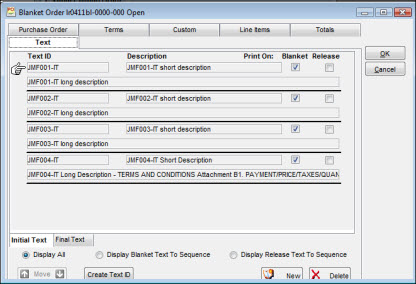
To Sequence Text on POs Other than Blankets:
|
1. |
On the blanket purchase order Text tab, select the Display Blanket Text to Sequence radio button. |
|
2. |
The window displays only lines flagged as Print On: Blanket and the Move Up/Down button is activated. |
|
3. |
Use the Move Up/Down button to place the text in the desired sequence. |
|
4. |
Once the text is in the desired sequence, click the Display All radio button to exit sequencing mode. |
To Sequence Text on Blanket POs and Releases from Blanket:
|
1. |
On the blanket purchase order Text tab, select the Display Release Text to Sequence radio button. |
|
2. |
The window displays only lines flagged as Print On: Release and the Move Up/Down button is activated. |
|
3. |
Use the Move Up/Down button to place the text in the desired sequence. |
|
4. |
Once the text is in the desired sequence, click the Display All radio button to exit sequencing mode. |
Text cannot be updated directly in the Purchase Order Notebook. If an existing Text ID that contains the necessary verbiage cannot be found, then either enter the desired comments in the Initial Comments field or create a new Text ID.
To Create a New Text ID:
|
1. |
Click the Create Text ID button (this button is enabled only if you have security access to the PO Text Setup window). |
|
2. |
The PO Text Setup window opens with blank fields for data entry. |
|
3. |
Enter a new Text ID and text verbiage (you can scroll though the list of existing Text IDs and cut-and-paste text to use as a starting point for the new verbiage if desired). |
|
4. |
Click OK. The window closes and the newly-created Text ID is passed back to the Text tab, where it is assigned to the purchase order. |
The window layout for Final Text Codes tab works identically to the Initial Text Codes tab. These two tabs cannot be updated after the purchase order is issued.