|
|
|
|
|
|
If you are entering the requisition process from a point other than Work Order Planning, the first window that displays is the Create a Requisition window.
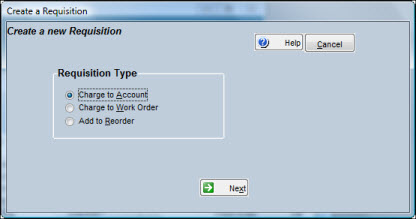
There are three requisition types:
If you select Charge to Account, the system assigns the next sequential requisition number designated in Setup Options.
If you select Charge to Work Order, you are prompted for a valid work order number.
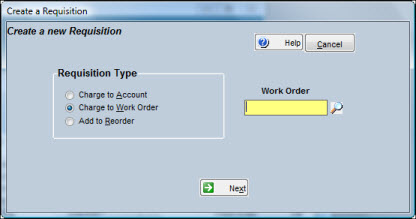
If you select Add to Reorder, the system assigns a requisition number consisting of the constant MO plus a number generated from today’s date. The date portion of the number uses the format YYYYMMDD. For example, a reorder requisition created on January 16, 2011, generates MO20110116 as the requisition number.
Note: TabWare numbers user-entered Manual Reorders with the convention Moyyyymmdd. System-generated reorders are numbered with the convention REyyyymmdd. You cannot manually add items to the system-generated reorder requisition. A manually-generated reorder is still considered a Reorder and appears on the Reorder Report.
Click the Next button after selecting the Requisition Type.
If you select Charge to Work Order, the Deliveries window displays. Otherwise, the Charge Information window displays.