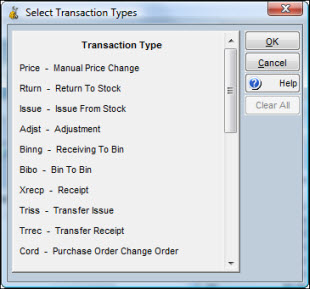|
|
|
|
|
|
Use the Stores Activity Search window to find stores transactions previously entered through Inventory windows. From the displayed results, you can jump to the Item Notebook, run an external report, or print the results to a network printer. You have the option of selecting certain transaction types, using a full or partial item number as selection criteria, and specifying a Start From transaction date.
The window displays data in columns and rows by record. The columns can be moved to new locations as needed, allowing you to view the columns most important to you. You can adjust column widths by dragging a vertical heading line to the right or left.
To Search for Stores Activity:
|
1. |
From the Inventory Item Search window, perform a search. |
|
2. |
Select one of the records displayed. |
|
3. |
Click the Go To button and select Stores Activity Search. The Stores Activity Search window displays with the item number in the Item field. Click Search to show the transactions matching the item number selected from the Item Search. |
To Use the Stores Activity Search Window:
|
1. |
From the Item Search window, click the Go To button and select Stores Activity Search. |
|
2. |
Optionally, enter selection criteria, such as a full or partial Item number, a From date applicable to the Transaction Date, or Transaction Types other than All. |
Note: Any criteria entered complements the selection criteria imbedded into the selected query.
|
3. |
Click OK. |
|
4. |
Highlight one or more Item numbers from the results displayed and click the Item Notebook button. |
The Stores Activity Search window contains a search icon for selecting transactions types you want included in the search. Click the icon to display a list of valid transaction types based on your plant’s setup. Hold the CTRL key down to individually select multiple entries. Click the Clear All button to remove all your selections. The selected transactions will be included in the search. If none are selected, then all will appear on the search.