|
|
|
|
|
|
From the Shipping Order Search window, you can view information on shipping orders that have been created, create a new shipping order, forward a shipping order for approval, or access the Shipping Order Notebook. Several other notebooks can also be accessed from this window.
The navigation buttons at the bottom of the Shipping Order Search window allow you to access the Shipping Order, Supplier, Requisition, Purchase Order, and Item Notebooks as well as the Repair Log. You can also select one or more lines from the search window and right-click to jump to any of these notebooks. You can also create a new shipping order, approve existing shipping orders or, by clicking on the Actions button, reject, approve, cancel approval, forward, or print a shipping order.
The Shipping Order Search window can be accessed by selecting Inventory from the main TabWare power panel, clicking the Go To button from the Item Search window, and selecting Shipping Order Search. If you prefer, you can use the CTRL-G option to access the Shipping Order Search window also. You can enter selection criteria on the Shipping Order Search window to refine results displayed. If you do not enter a shipping order number or supplier or select a buyer, the search uses only the selection criteria defined by the query being used.
To Initiate a Search:
|
1. |
Optionally, click the dropdown arrow to display a list of available queries and select a query. |
|
2. |
Optionally, enter full or partial values for Shipping Order number, Buyer, or Supplier code. |
|
3. |
Click the Search button to display a list of records for shipping orders matching the selection criteria. |
|
4. |
Double-click one of the records displayed to open the Shipping Order Notebook or hold down the CTRL key while clicking on multiple records, click the Go To button, and then select Shipping Order Notebook. You can also select one or several records, right-click, and select Shipping Order Notebook. |
Note: If you select multiple records, you can navigate through the displays by clicking the Next or Prior arrows shown in the lower right corner of the notebook window.
The Actions button located on either the Shipping Order Search or the Shipping Order Notebook window allows you to perform the following actions on a shipping order.
Approval of a shipping order is required to authorize the items for shipment. If you are an authorized approver, you can approve shipping orders by highlighting one or more shipping orders on the Shipping Order Search window and either right-clicking or clicking the Actions button and selecting Approve. You can also approve a shipping order from the Shipping Order Notebook by clicking the Actions button from any tab in the notebook.
Authorized approvers can reject a shipping order by selecting Reject from the Actions button.
Shipping order approvers can cancel approval of a shipping order by selecting Cancel Approval from the Actions button.
Note: The actions Approve, Reject, and Cancel Approval are all written to the Activity Log for the shipping order. To view the Activity Log, click the Log Activity icon on the Shipping Order tab of the Shipping Order Notebook Print Preview.
To preview an approved shipping order on your screen, click the Actions button on either the Shipping Order Search or the Shipping Order Notebook window and select Print Preview.
You can print an approved shipping order by selecting Print from the Actions button.
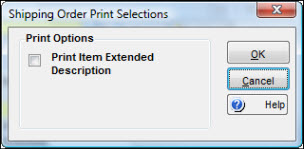
Unless you direct the print output to another printer, the shipping order prints at the printer designated in Inventory Setup as the default shipping order printer (usually a printer in the warehouse from which the item is to be shipped). A hard copy of an approved shipping order printed in the warehouse authorizes material to leave the plant. In addition, the hard copy may be used as a packing slip and accompany the material. If Print Item Extended Description is checked, the shipping order includes each item’s extended description.
To forward a shipping order for another party to enter required information or for approval, click the Actions button and select Forward.