|
|
|
|
|
|
When you need to request material and the requisition procedure is more complicated than you need, TabWare allows you to use a Stores Request. A Stores Request is a picklist of stores items needed for a task. Its purpose is to request the items, print the picklist, and issue the items. You can use a Stores Request to create a list of items that are either to be picked up from or delivered by the storeroom if the following conditions are met:
the items on the request must all be for the same delivery point
all items must be charged to the same work order or account/area/department combination
the items must already be defined in the Item Notebook
the items cannot be always outside purchase items; with a few exceptions, this limits the items to being a stocked item type
If Multiple Warehousing is active, the items can be requested from different stores locations.
Items placed on a Stores Request do not create a requirement against a storeroom that causes an item to be reordered. The issue transaction creates a reorder if one is needed.
To Create a Stores Request:
|
1. |
From either the Item Search Window or the Work Order Search Window, click the Go To button (the Stores Request Search Window is also accessible using the CTRL-G option). |
|
2. |
Select Stores Request Search. The Stores Request Search Window opens. |
|
3. |
Click the New Stores Request button. |
|
4. |
If your plant is set up to allow the manual entry of Stores Request numbers, the Create Stores Request window opens. You can manually enter a number or click OK and TabWare assigns a number for you. |
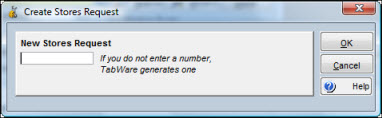
|
5. |
The Stores Requests window opens. Enter the necessary information, clicking the search icons to the right of the fields to access search windows for that information. |
|
6. |
To enter additional items, click the New button. |
|
7. |
Click OK when finished. |
Delivery information is optional and can be completed if the storeroom provides delivery service. Click the search icon to the right of the Requester field to search for valid values for the requester name, which is required. To attach comments or additional information on the picklist, click the Comments icon to the right of the Requester name.
You must enter charge information, either to a Work Order or to an Account, Area, and Department. You can request items that have been defined in Inventory and are not of an item type defined as always outside purchase. Click the Actions button to create a new Stores Request, Delete or Undelete a Stores Request, or Print a Picklist.
Using the Stores Request Search window, you can search for existing Stores Requests and then select one or more for further processing. You can also enter a new Stores Request, jump either to Issues or the Item Notebook, or generate a report
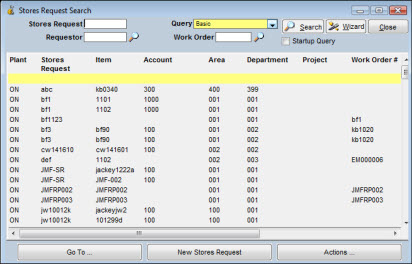
To Search for Stores Requests:
|
1. |
To select a query other than the default, click the dropdown arrow in the Query field to display a list of available queries. |
|
2. |
Select the desired query. |
|
3. |
Optionally, enter a full or partial value in the Stores Request field. |
|
4. |
Click the Search button to execute the search and display a list of Stores Requests matching the selection criteria. |
|
5. |
Double-click on an entry to open the Stores Request window or hold down the CTRL key and click all of the records in the list that you want to view. |
|
6. |
If you have the appropriate security rights, you can click the Actions button to Delete a Stores Request, Undelete a deleted Stores Request or Print a Picklist for a selected Stores Request. |
You can print the Stores Request picklist from either the Stores Request or the Stores Request Search windows. Click the Actions button and select Print Picklist. The picklist prints on the designated printer for the stores location defined in Setup as your default stores location. If items have been selected from more than one stores location, TabWare prints only the items from that location in the different storerooms.
If you exit the Stores Request window by clicking OK without printing the picklist, TabWare reminds you that you have not yet printed.