|
|
|
|
|
|
Updating an existing work order in the Work Order Notebook requires certain security privileges. Your system administrator can set up TabWare to allow you to make certain changes to existing work orders. For more information about obtaining these security privileges, contact your system administrator.
If you have appropriate security privileges, several work orders can be updated at the same time by using mass update mode. From the work order search results, select the work orders to be updated using the CTRL or SHIFT keys, click the Go To button, and select Work Order Mass Update.
A window displays showing the fields available for mass update. Enter values for the field(s) to be updated and then click Apply to update all of the selected work orders.
Application validation logic ensures that updates adhere to the setup options defined for the site. If the changes are applied, a green checkmark appears to the left of the specified work order.
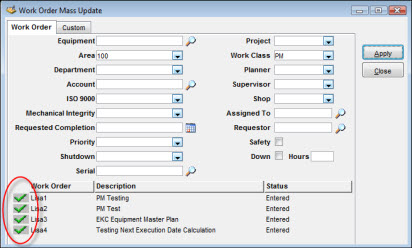
If an update cannot be applied, a message will display and a red X will appear to the left of the work order.
Click the Close button to return to the Work Order Search window.