|
|
|
|
|
|
When you click the Print button from the Work Order Search or the Work Order Status Change windows, the Work Order Print Selections window displays.
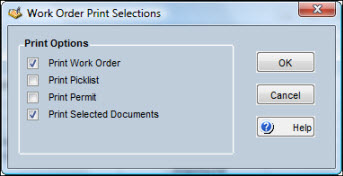
These printed documents use the standard format offered with TabWare unless your system administrator has arranged for a special format. It may be a custom format that requires special programming or it may be a special report designed with Crystal Reports software.
Your system administrator can specify which sections of the standard work order report print for your location by accessing the Work Order Setup Options window in the Setup module. If you need to change which sections are printing, contact your system administrator.
TabWare has the ability to automatically print linked documents with the Work Order Print. To use this feature, your site must purchase an additional piece of software (ImagenationTM) for each workstation from which work orders and their associated documents will be printed. Contact TabWare Support for information about this software.
After the software add-on has been installed on the appropriate workstations, open the Document Interface Setup Options window in the Setup module and select the checkbox labeled Print Documents with Work Order.
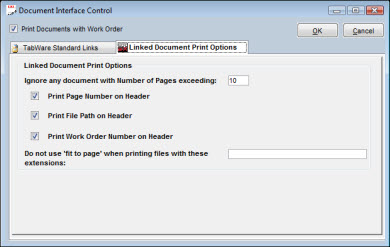
When linking documents to Area, Department, ISO-9000, or Mechanical Integrity codes, decide whether the document should normally print together with a work order carrying that code. If so, click the Print With Work Order checkbox on the Change Document References window.
When linking documents to Equipment and Serial IDs, determine whether the document should normally print together with a work order written against that Equipment or Serial ID. If so, click the Print With Work Order checkbox on the Change Document References window.
When linking documents directly to a work order, click the Print With Work Order checkbox on the Change Document References window if the document should be automatically printed when the work order is printed.
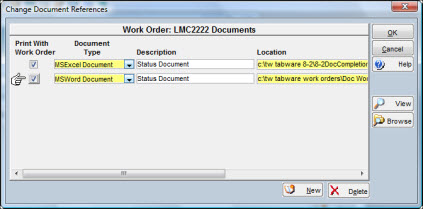
The Work Order Notebook Documents tab shows the documents automatically linked to the work order. The Print With Work Order checkbox is displayed for each of these documents. You can override the default settings of the checkbox at the work order level. For example, in the Equipment Notebook, you link a drawing to an Equipment ID, select the Print With Work Order checkbox, and write a work order against that Equipment ID. The document appears on the Work Order Notebook Document tab with the Print With Work Order checkbox selected. However, for this work order you do not need the drawing. On the Work Order Notebook Document tab, uncheck the Print With Work Order checkbox for that document.
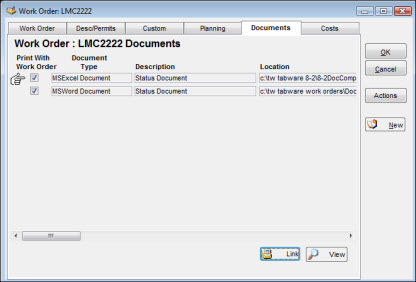
Use the Print Selected Documents checkbox on the Print Selections popup window to control whether any associated documents print with the work order.
If you print a work order by clicking the print icon from the Work Order Notebook, no associated documents will print.
In JobCop, when the Work Order Print job is set up, you can select the checkbox Print Linked Documents. If checked, when work orders are printed from JobCop, the associated documents flagged for printing will print.
Note: TabWare has the ability to print documents from web site locations. For example, on the Work Order Notebook’s Documents tab, you can link a PDF document using a web site as the document location, such as http://www.adobe.com/products/wp_oce.pdf. The PDF wp_oce.pdf will print if selected when the work order is printed.