|
|
|
|
|
|
Work order planning can be a complex and time-consuming task. Planning includes scheduled maintenance, plant shutdowns, installation of new equipment and systems, and removal of old equipment and systems. The Planning tab in the Work Order Notebook provides tools for developing a complete and concise work order plan.
There are three Planning windows for describing job steps and defining the resources required to complete the work order. The Resources window lets you identify the type and quantity of skills needed. Using the Instructions window, you can provide the technician with step-by-step instructions. The Requisitions window lets you plan and order materials, tools, and services.
Click the Resources button on the Planning tab of the Work Order Notebook to plan the skills needed, crew size, and totals.
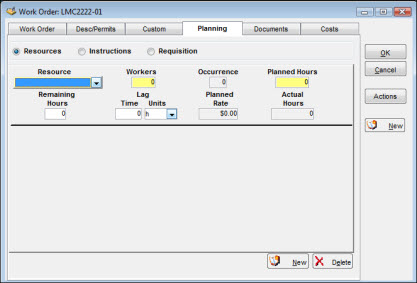
If your system is interfacing with a scheduling package, you can plan a Resource multiple times within a work order. The first time you plan the Resource, the value for Occurrence defaults to 1. The Occurrence value automatically increases by one each time you plan that Resource again on the same work order. The Planned Rate field is a display-only field that shows the hourly rate from the Valid Values field in the Setup module.
To Enter Resources:
|
1. |
Click the Resources radio button. |
|
2. |
Click the dropdown arrow on the Resource box and select one of the entries. |
|
3. |
Enter a numeric value in the Workers field. |
|
4. |
Enter a total number of hours in the Planned Hours field. |
Note: The entry in the Planned Hours field represents the total hours from all workers.
|
5. |
Optionally, enter a value in the Remaining Hours field. |
Note: Daily entries through the Worker Time Reporting windows update the Actual Hours field.
|
6. |
Optionally, enter a value in the Lag fields. |
|
7. |
Click the New button and repeat steps 2 through 6 to plan another Resource. |
|
8. |
Click another button at the top of the Planning tab, another tab in the notebook, or OK when you have completed entering values for resources. |
Use the Instructions panel of the Planning tab to provide step-by-step instructions to workers about how to perform the work and to include any special safety instructions.
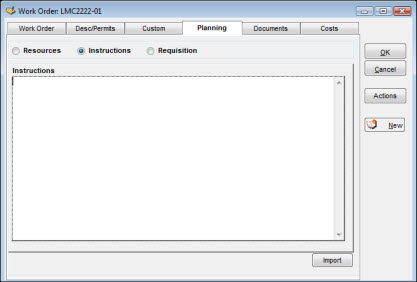
You can enter an unlimited amount of text to list your instructions. To skip to a new line, press the ENTER key.
Click the Import button to open the Select an Import File window. Use standard Windows conventions to navigate to and select the text file to import. Highlight the file and click Open.
Note: The file to be imported cannot exceed 32,000 characters.
The Requisitions window on the Planning tab performs a dual role. While adding items to the work order plan, you are placing requisitions for those same items. This normally applies to procurement of materials, special tools, and services. In the case of materials, the source of supply can be your storeroom or an outside supplier.
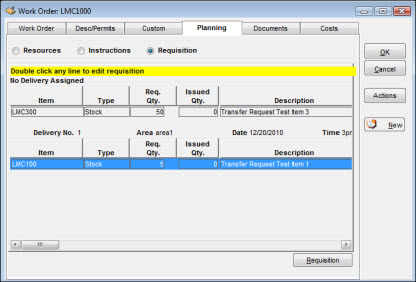
To Enter New Items:
|
1. |
Click the Requisition radio button at the top of the Planning tab. |
|
2. |
Click the Requisition button at the bottom of the window to enter requisition information. The Requisition window displays.
|
|
3. |
Click New to add a requisition item and then click the drag-and-drop icon to the right of the Item field. When the Copy window displays, you can choose whether to select an item from the equipment hierarchy or from an item search. In either case, the item can be dragged and dropped into the Item field.
|
|
4. |
Enter item information as required. |
|
5. |
Click the Charges tab and enter charge information as required. |
|
6. |
Click OK. The Planning tab redisplays, showing the items planned. |
To Update an Existing Requisition Item:
|
1. |
Click the Requisition button at the top of the Planning tab. |
|
2. |
Double-click the item you want to change. The Requisition window displays showing the work order number in the title bar. |
|
3. |
Update order information for the selected item and then click OK. The Requisition window redisplays. |