|
|
|
|
|
|
From the Work Order Notebook, you can copy information from an existing work order to a work order being created.
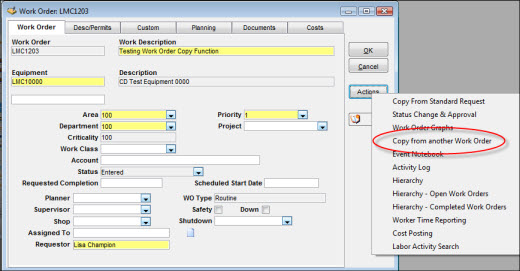
To Copy Another Work Order:
|
1. |
Create a new work order and enter all the required information on the Work Order tab of the Work Order Notebook. |
|
1. |
Click the Actions button. |
|
2. |
Select Copy from Another Work Order to display the Copy Work Order To window.
|
Note: You will be prompted to save the work order being created before you can move to another window.
|
3. |
Enter an existing work order number into the Copy from Another Work Order field or click the search icon to search for a number. |
|
4. |
Click one or more of the checkboxes to select the data you want to copy to the new work order. |
|
5. |
Click OK to redisplay the Work Order Notebook with the message Copy of Work Order Completed. |
If you have security privileges to create a new work order or to update an existing work order, you can copy a standard request. In order to copy a standard request to an existing work order, that work order must:
Have no tasks or subtasks
Have no resource information, instructions, or requisitions existing for it
From the Work Order tab of the Work Order Notebook, click the Actions button and select Copy from Standard Request. TabWare reminds you that if you continue, the current work order data (with the exception of the equipment data, the requester, and the requested completion date) will be overwritten. If you choose to continue, TabWare copies the entire standard request including heading information, description, permits, resource data, instructions, requisition, tasks, and subtasks.
If you have rights to update but the work order does not meet the criteria listed above, the option will be disabled (grayed out) when the Actions button is clicked. If you select multiple work orders from the Work Order Search window prior to selecting Copy from Standard Request, the criteria will be applied to each work order in turn.
This option can also be used when creating a new work order. If, however, a new task or subtask is created for the new work order, the Copy from Standard Request option will be disabled.
The following list explains how work order values are set when you create base-level work orders, tasks, and subtasks by copying a standard request.
Values are entered by the user on the WO Notebook and in Quick WO Entry. Fields left blank by the user (or fields not on the Quick WO window) will be populated based on the equipment number, the WO Type defaults, and the Standard Request. Header fields are equipment number, area, department, criticality, work class, requested completion, status, priority, account, project, planner, supervisor, shop, assigned to, shutdown code, safety flag, down flag, down hours, requester, and next reviewer.
This value is entered by the user.
This value is entered by the user.
For the WO Notebook, custom elements from the Standard Request are copied and then can be updated by the user. For Quick WO Entry, custom elements from the Standard Request are used.
These are copied from the base-level Standard Request (which will not normally have planning detail). Planning data includes resources, instructions, requisition, documents, and safety permits.
Values are entered by the user on the WO Notebook and in Quick WO Entry. Fields left blank by the user (or fields not on the Quick WO window) will be populated based on the equipment number, the WO Type defaults, and the Standard Request. Header fields are equipment number, area, department, criticality, work class, requested completion, status, priority, account, project, planner, supervisor, shop, assigned to, shutdown code, safety flag, down flag, down hours, requester, and next reviewer.
These are copied from the task-level and subtask-level standard request.
These are copied from the task-level and subtask-level standard request.
These are copied from the task-level and subtask-level standard request.
These are copied from the task-level and subtask-level standard request. Planning data includes resources, instructions, requisition, documents, and safety permits.