|
|
|
|
|
|
While completing work orders one at a time, the Event Notebook opens when you change work order status to Completed.
To Change a Work Order to Completed Status:
|
1. |
On the first tab of the Work Order Notebook, use the dropdown arrow to change the Status field to Completed. |
|
2. |
A warning message displays. Answer Yes and then click OK on the Work Order Notebook. The Event Notebook opens.
|
|
3. |
Enter repair remarks and completion codes to describe the components serviced, the conditions found, and the actions taken by the technician. |
Note: If your location requires the entry of Component, Condition, and Action, you will not be able to close the Event Notebook until you have completed these entries.
|
4. |
Click OK to update the database and close the Event Notebook. |
See Using the Work Order Status Change and Approval Window for information on using mass change mode. While in mass change mode, the Event Notebook does not open when you change work order status to Completed. You are not forced to enter completion information at this time, but can do it later in a separate session with the Event Notebook or go to the Event Notebook from this point.
Note: Since the Event Notebook is bypassed, the ability to complete work orders (change to status 70-79) while in mass change mode is a secured action.
To Access the Event Notebook from this Point:
|
1. |
Highlight one or more rows from the right side of the Work Order Status Change & Approval window. |
|
2. |
Click the Actions button and select Event Notebook.
|
A work order can be completed if the equipment location has a setting of Allow WO Entry and Completion on the Work Order tab of the Equipment Notebook. If the location does not have that setting, a warning message displays:
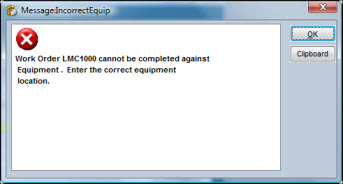
The screen capture below is from the 8.1 doc; not sure if the above msg. is complete or is supposed to look like this one.
Enter a new equipment location and click OK. Optionally, click the searchk icon to search for an equipment location that allows completion of a work order.