|
|
|
|
|
|
Use this window to change the status of a work order.
To Change the Status of a Work Order:
|
1. |
Perform a search from the Work Order Search window. |
|
2. |
Select one or more work orders and click the Actions button. |
|
3. |
Select Status Change & Approval to open the Work Order Status Change & Approval window. |
Note: The current status for the work order shown in the Work Order field displays in the Status block.
|
4. |
Click the appropriate checkbox to change the status of the displayed work order. |
Note: If the new status is Completed, the system automatically displays the Equipment Event Notebook for posting repair remarks and completion codes.
|
5. |
Click the Review, Reject, or Approve button to perform additional processing for the work order. |
When changing the status to Material Reserved, the Material Shortage window opens if all of the materials for the work order are not available. You can click the Cancel button to undo the status change, click the Schedule Short button, or click the Wait for Material button.
Click the Schedule Short button to force a change in status, overriding the inventory position shown by TabWare. However, you should only take the Schedule Short action when you have personal knowledge of material availability and this information is not reflected by TabWare.
The Waiting for Materials option is the preferred method for handling material shortages that prevent you from reserving materials. When you use this option, the system changes the status to Awaiting Material. The system then assumes responsibility for tracking the shortages and taking action when the items become available. On receipt of the material, a TabWare job makes the reservations and upgrades the work order status to Material Reserved.
Generally, you cannot change a work order to Canceled or Completed status if there is an open requisition or purchase order for an outside purchase. Before you can cancel a work order, you must delete the open items. If you want to complete the work order, the material must first be received, or you can delete the open items on the requisition or purchase order. Using Inventory Setup Options-Define Item Types, item types can be flagged so they will not prevent work order completion. For example, Services may be defined so that the associated work order can be completed even though the invoice, which constitutes the receipt, has not been processed.
Inventory Setup Options provide a setting to indicate the latest point in the work order cycle for entering material delivery information. When you change the status of a work order to that setting, a window automatically displays for entry of delivery information. For more information on entering delivery information, see Creating a Requisition.
You can review a work order to determine who the work order reviewer is and specify who the next reviewer for the work order should be.
To Review a Work Order:
|
1. |
Perform a search from the Work Order Search window. |
|
2. |
Select one or more work orders. |
|
3. |
Click the Go To button and select Status Change & Approval to open the Work Order Status Change & Approval window. |
|
4. |
Click the Review button. A Review window displays showing the work order number in the window title bar. |
Note: The value for Reviewed By defaults to your user ID. The value in the Date field defaults to the current date.
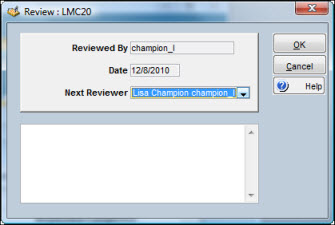
|
5. |
Select a name from the Next Reviewer dropdown list. |
|
6. |
Click OK to redisplay the Work Order Status Change & Approval window. |
|
7. |
Optionally, double-click the record in the Review field on the Activity Log window to enter comments. |
|
8. |
Click OK to confirm the action. |