|
|
|
|
|
|
Worker Time is equivalent to Labor. Clicking the Labor Activity Search button at the bottom of the Resource Search window displays the Labor Activity Search window. You can use this window to find and display labor transactions entered through the Worker Time Reporting window, access the Work Order Notebook and the Worker Time Reporting window, and run external reports related to labor activities.
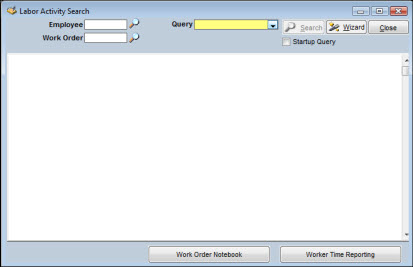
To Search for Worker Time Information:
|
1. |
Click the Labor Activity Search button on the Resource Search window to open the Labor Activity Search window. |
|
2. |
Optionally, click the dropdown arrow on the Query field to display a list of available queries; click on a query to select it. |
|
3. |
Optionally, enter full or partial values in the Employee Number and Work Order Number fields (the work order number represents the labor transaction). |
|
4. |
Click the Search button to display the labor transactions that match the selection criteria. |
|
5. |
Select one or more of the displayed records. |
|
6. |
Click either the Work Order Notebook or Worker Time Reporting buttons to perform additional processing. |
The entries shown in the Labor Activity Search window reflect any updates made to an employee's time through the Worker Time Reporting window in an unedited form. For example, if an entry for 12 hours was charged to one work order and later changed to charge 1 hour to that work order and 11 hours to another work order, the Labor Activity Search window shows the entries TabWare makes to the database to effect the changes.